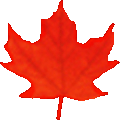Common menu bar links
Important notice
This version of HyperGrammar 2 has been archived and won’t be updated before it is permanently deleted.
Please consult the revamped version of HyperGrammar 2 for the most up-to-date content, and don’t forget to update your bookmarks!
Search and Functionalities Area
Help
This teaching software program is organized in modules. The teaching tool allows you to choose the ones that interest you.
To use the tool:
- Choose a module in the Modules field or click on the Content Structure button to display a list of topics. It is strongly recommended that you study the modules in the order in which they are displayed on screen.
- Click on the scroll bar arrow of the Modules field to see the list of modules. You can go directly to the module of your choice:
- The Parts of Speech
- The Parts of the Sentence
- Punctuation
- Using Pronouns
- Using Verbs
- Modifiers
- Building Phrases
- Building Clauses
- Building Sentences
- Writing Paragraphs
- Diction
- Spelling
- Miscellaneous Topics
- Click on the module that interests you.
- To see the objectives of the module and the grammar topics covered, click on the
 button on the right-hand side of the Modules field.
button on the right-hand side of the Modules field. - Click on the name of a topic under The details to display the corresponding grammar rule(s).
- To return to the module menu, click on one of the Previous Page buttons either at the top or the bottom of the page.
At the bottom of the page, you will see links to other pages containing additional information on the selected module. Other pages contain review exercises.
Index of Grammatical Terms
- The index displays all the grammatical terms used in the teaching software program.
- Each term leads to a page that explains it.
Content Structure
This button can take you directly to another topic.
Glossary
The glossary contains definitions for specialized terms used in the teaching software program. Click on the Glossary button to go to the Glossary, or click on the terms highlighted in blue on the screen.
© Public Services and Procurement Canada, 2024
TERMIUM Plus®, the Government of Canada's terminology and linguistic data bank
Writing tools – HyperGrammar2
A product of the Translation Bureau