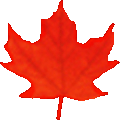Common menu bar links
Important notice
The Canadian Style has been archived and won’t be updated before it is permanently deleted.
For the most up-to-date content, please consult Writing Tips Plus, which combines content from Writing Tips and The Canadian Style. And don’t forget to update your bookmarks!
Search and Functionalities Area
Help
The Canadian Style
Searches can be done either by chapter, by index or by term.
Search by Chapter
- Click on Search by Chapter to display the list of chapters.
- Using the scroll bar, scroll down through the list until you reach the title of the chapter of interest.
- Click on the title to see the titles of its sub-chapters in the left-hand column as well as the entire contents of the chapter on the right-hand side of your screen
- To see the content of a particular sub-chapter:
- Scroll through the list until you reach the title of the sub-chapter.
- Click on the title to go directly to it, or use the scroll bar on the right-hand side of the text to scroll through the entire contents of the sub-chapters.
Search Using the Index
- Click on Search by Index to display the alphabetical list of entries in the left-hand column.
- If there is no [+] sign before the entry, click on the entry to see its contents on the right-hand side of your screen.
- If the entry is preceded by a [+] sign, click on the + sign to display the list of sub entries, and click on the sub entry to display its contents.
Term Search
- Enter a word or several words separated by spaces in the Search field.
- Click on the arrow icon
 to the right of the field to start the search. The queried word(s) will appear in red in the text.
to the right of the field to start the search. The queried word(s) will appear in red in the text. - To go to the following or preceding occurrence of the word(s), click on the double arrows in the upper right-hand corner of the text. The arrows will turn grey when there are no more occurrences.
- To do the exact search of a term made up of several words, enter the words in quotation marks in the Search field. Without quotation marks, the search function will highlight individual words in random order.
© Public Services and Procurement Canada, 2024
TERMIUM Plus®, the Government of Canada's terminology and linguistic data bank
Writing tools – The Canadian Style
A product of the Translation Bureau