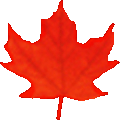Common menu bar links
Important notice
This version of Word Tailoring has been archived and won’t be updated before it is permanently deleted.
Please consult the revamped version of Word Tailoring for the most up-to-date content, and don’t forget to update your bookmarks!
Search and Functionalities Area
Help
Word Tailoring
You can do either an alphabetical or term search.
Alphabetical Search
- In the alphabet at the top of your screen, click on the first letter of the word you are looking for.
- Scroll down through the index entries on the left-hand side until you reach the keyword of interest.
- Click on the entry to display the corresponding record on the right-hand side of the screen.
Term Search
- Enter a word or several words separated by spaces in the Search field.
- Click on the arrow icon
 to the right of the field to start the search. The queried word(s) will appear in red in the text.
to the right of the field to start the search. The queried word(s) will appear in red in the text. - To go to the following or preceding occurrence of the word(s), click on the double arrows in the upper right-hand corner. The arrows will turn grey when there are no more occurrences.
- To do the exact search of a term made up of several words, enter the words in quotation marks in the Search field. Without quotation marks, the search function will highlight individual words in random order.
© Public Services and Procurement Canada, 2024
TERMIUM Plus®, the Government of Canada's terminology and linguistic data bank
Writing tools – Word Tailoring
A product of the Translation Bureau